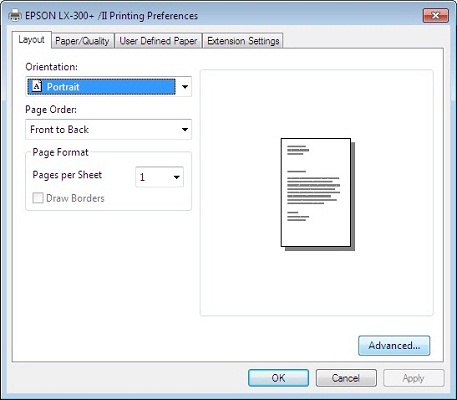- Click on 'Start' Button and Select 'Devices and Printers'.
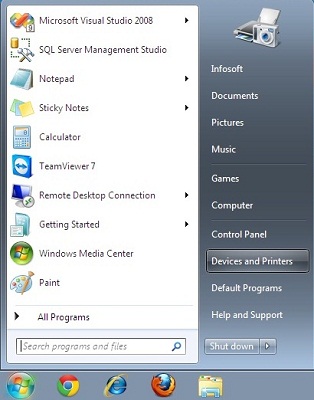
- It will open a new window as shown in below image.
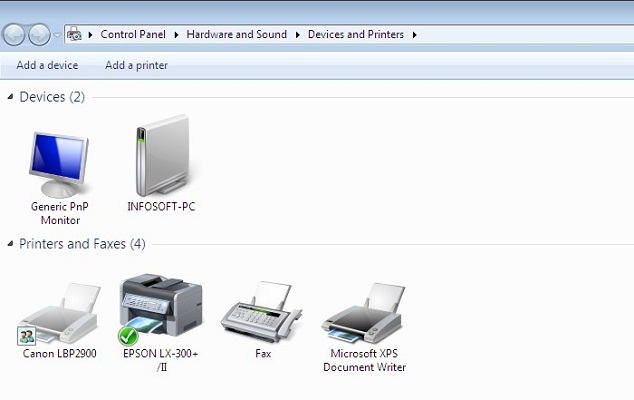
- Click on any available printer.
- Then, Select 'Print Server Properties' from menubar.
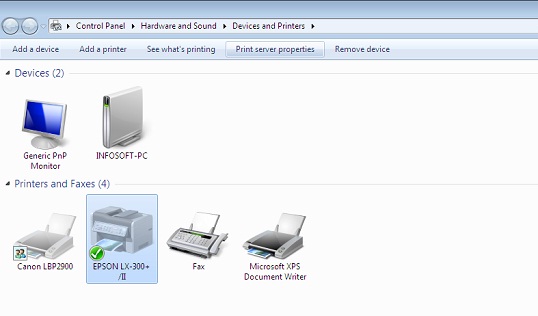
- It will Open a New Window as shown in below image.
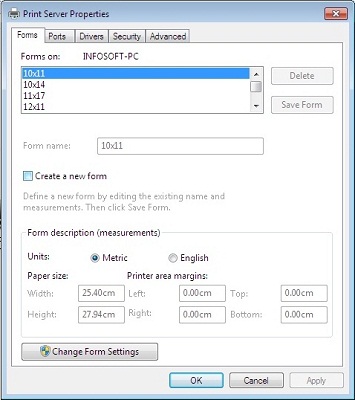
- Click 'Create a new form'
- Click on 'English' as shown in below image.
- In Form name box write 'Receipt'.
- In width box write '10' and in height box write '4'.
- Press 'Save Form' Button.
- then Press 'OK'
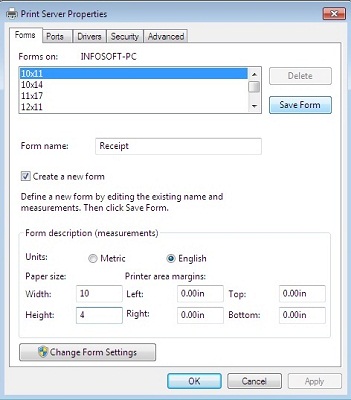
- Now, right click on Dot-Matrix Printer from available printers and select 'Printing Preferences'.
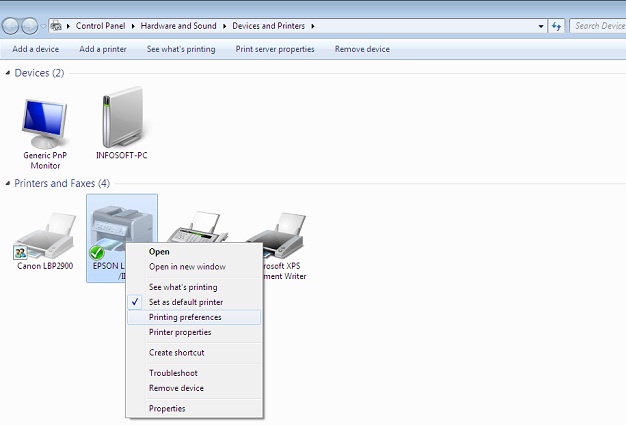
- It will open a new window as shown in below image. then press 'Advanced...' button.
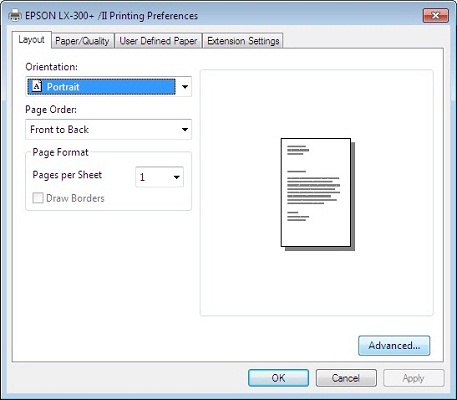
- It will open a new window as shown in below image.
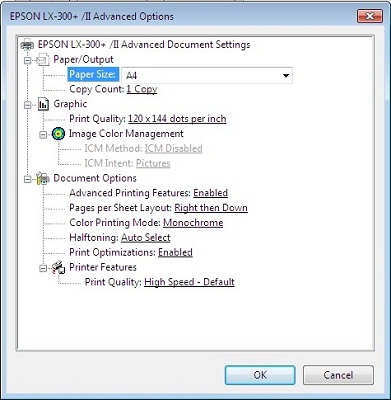
- click on 'Print Quality' value, and select '120 x 72 dots per inches' as shown in below image. And press 'OK'
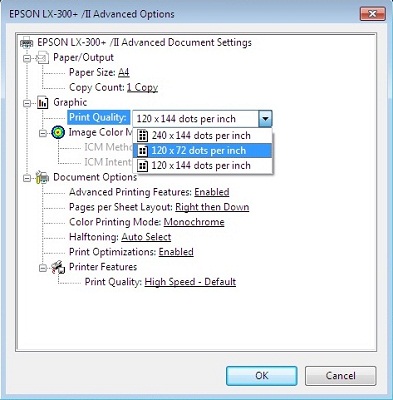
- Press 'OK' in remaining open window.